om een gepersonaliseerde navigatie te krijgen.
om een gepersonaliseerde navigatie te krijgen.
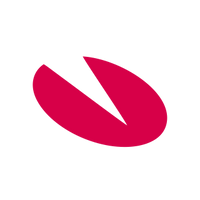
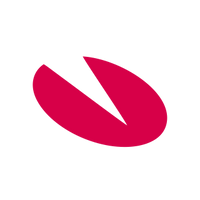 Releases
expand navigation
Releases
expand navigation
- Als nieuw markeren
- Als gelezen markeren
- Bladwijzer
- Abonneren
- Printervriendelijke pagina
- Ongepaste inhoud melden
HR Core Business 2021-09 EN
- 0 Antwoorden
- 0 kudos
- 237 Weergaven
- Notifications
- Datacenter move on 1, 2 and 3 October
- Activating the Person level
- New
- Person overview
- Modified and Improved
- The Upload external changes file and Process external changes screens have been improved
- Selection options in Proposed UPIs report have been modified
- Duplicate sick reports were added when importing consultant’s Excel file
- Translations of Nature of illness, Reason for leave and Type of leave list of values
- Solved Messages
- Dutch (Belgium) language option has been removed
Notifications
Datacenter move on 1, 2 and 3 October
Data regarding employees, salaries, employments etc. that are entered daily are stored in our datacenter. The current location will be closed down and the datacenter will be moved at the beginning of October.
When will the move take place?
- All the data will be moved to another location from Friday 1 October 2021, 06:00 pm until Sunday 3 October 2021, 08:00 pm.
- During this period the applications in the Youforce portal will not be available.
- The period has been carefully selected: after the monthly peak of changes, after the summer and after the salary payments.
What are the consequences?
- During this period the Youforce portal and all the Youforce applications are unavailable.
All the applications are available again as of Sunday 3 October, 08:00 pm.
We will keep you informed and will remind you about this move regularly. We have also posted frequently asked questions. These can be viewed and downloaded using this link
Is your question not included? Ask it through 4ME: select the Youforce (Portal) service and use Datacenter as the subject.
Activating the Person level
When preparing activation of the Person level we recommend taking the following steps:
Steps for activating the Person level
- Create the Proposed UPIs
Select Reports > Check > Proposed UPIs. - If the Proposed UPIs report contains conflicts based on current data, these should be resolved first.
For example, you can correct or modify data of a larger group of employees by importing a file with the correct data.
Conflicts result in failures that have to be corrected manually.
Contact the Service Desk or a consultant if you require further information. - Create the Proposed UPIs report again.
When there are no more conflicts, the Activating Person level request can be submitted using ITRP/4ME.
Add the Proposed UPIs report (that does not contain conflicts).
Note: the Product Development department will not process the request if this report is absent.- Specify the number of employees of the client.
- Specify the desired start date.
The request will be discussed within a period of one week and planned in one of the biweekly services.
- Correct data in case of failures.
The Product Development department will inform you and the consultant about any failures and what should be corrected.
Note: in case of failures you or the consultant must correct the data.
Note: conversion and synchronization of persons to other employees may result in the submittance of large volumes of additional data to Datawarehouse, Management Information and/or third parties of the client. That is why clients must inform all parties involved about activating the Person level. The same applies to the consultant.
New
Person overview
When the Person level is used in the application, an overview can be created as of this release of all the persons that have been created and the employees that have been linked to them. This is the Person overview report.
How
Tenant level - Reports > Check > Person overview
As a person is registered directly below the tenant level, persons and linked employees of all companies are included, depending on the specified settings. All the employees that are linked to the persons in the overview are displayed. More information is available in the online Help.
Note: in the online Help of Release 2021-09 the name Person layer report is used instead of Person overview. The information in the online Help is available by selecting Screens and fields > Reports > Check > Person layer report. The Help text describes the Person overview. As of Release 2021-10 the name Person layer report will have been changed to Person overview in the online Help.
Action
No action is required.
Modified and Improved
The Upload external changes file and Process external changes screens have been improved
Why
The Upload external changes file and Process external changes screens did not clearly show whether a file was still in the queue, had been processed or was being processed. That is why the Status column has been added to the overview of both screens. The Process external changes screen now also includes the Last processing column.
How
Management > External changes > Upload external changes file > Process external changes
As of this release the Status column in the Upload external changes file and Process external changes screens contain the following information:
- Ready
- Ready with errors
- File not processed
The Last processing column in the Process external changes screen shows when the file has been processed. In combination with the Start processing column it is clear if a file is being processed or when it has been processed.
More information about the added columns is available in the online Help.
Action
No action is required.
Selection options in Proposed UPIs report have been modified
Why
The Only employees with UPI filter option is now available in the Proposed UPIs report to include only employees who already have an UPI. With this option the Proposed UPIs report only contains conflicts and remarks for employees who actually have a UPI.
How
Reports > Check > Proposed UPIs
The Only employees with UPI option has been added to the Proposed UPIs screen. If you do not want to assign a UPI to all employees or do not want to link all of them to the Person layer, this option can be selected in order to not include conflicts or remarks based on the proposed UPI. By selecting this option it becomes clearer which employees actually have a UPI.
Note: which employees are included in the report, with or without conflicts and remarks, also depends on the selected employee selection.
Action
No action is required.
Duplicate sick reports were added when importing consultant’s Excel file
Why
When an Importing absence file was read in the Import Excel file (Consultant) screen that inadvertently contained duplicate sick reports, the Sick leave screen showed two lines with active sick leave. However, only one sick leave is allowed per contract. In the Sick leave screen it is not possible to enter a new sick leave for an employee with an active sick leave because the system checks for this and an error message will be displayed. When importing sick leave this check was not performed, resulting in duplicate sick reports with the same start date.
How
Management > Import/Export > Import Excel file (Consultant)
Employee > Illness > Sick leave
The software has been modified to ensure an Importing absence file with duplicate sick reports no longer results in duplicate active sick reports when it is read using Import Excel file (Consultant). We have also made sure this is not possible through other channels for reporting sick leave, such as API and HR Self Service.
Action
No action is required.
Translations of Nature of illness, Reason for leave and Type of leave list of values
Why
The registration of translations of the Nature of illness, Reason for leave and Type of leave list of values has been improved. Colleagues using the English or German version will notice this in various screens, such as Request for leave and Sick leave.
From now on you can also easily see which translations are applied and you can change these as well.
How
Settings > Recording > List of values (with inheritance)
The Language field has been added to the List of values with inheritance screen. When a value in the list has a description in one language but not in the other, the description is displayed as a technical number, such as #10040506#.
The values in this list at the Dutch level have already been translated by Visma.
Action
If specific values were added to the list for your organization in the past, this may have been done at the Client or Company level. When you have colleagues who use the application in another language, check the descriptions of the list of values in the desired languages. Use the Edit button to change any technical numbers into useful descriptions.
Solved Messages
Dutch (Belgium) language option has been removed
Message
It was possible to specify the Dutch (Belgium) language for employees. As a result incorrect descriptions could be included in the payslip and the annual statement.
Solution
Employee > Employee > Employee (supplementary)
Employee > Employee > Employee
The Dutch (Belgium) value in the Language field (data element number 10) has been removed from the selection list. Already registered values have automatically been replaced by Dutch.
Action
The corrected employees can be checked using the Change report using the following filter:
- Data element = Language
- Modified by = RPD Technisch beheer
Publishing Date : 8/20/2021
Hier vind je de dagen waarop de YouServe releases in 2024 zijn gepland.
- Tijdens de releases op de geplande zaterdagen zijn de applicaties tijdelijk niet beschikbaar. Welke producten die dag een release hebben, melden we vooraf via onze maandelijkse berichten bij Releases.
- Op de geplande zondagen vinden de maandelijkse (security) patches op de Infrastructuur plaats. Hierdoor zijn de applicaties niet beschikbaar tussen 18.00 en 24.00 uur.
- Op de geplande dinsdagen vindt onderhoud plaats aan het netwerk. De applicaties blijven beschikbaar, maar er kunnen voor kortere momenten onderbrekingen zijn. Dit onderhoud vindt plaats tussen 20.00 en 24.00 uur.
De release kalender van Visma Raet vind je hier.
| Januari 2024 | ||||||
|---|---|---|---|---|---|---|
| 1 | 2 | 3 | 4 | 5 | ||
| Ma | 1 | 8 | 15 | 22 | 29 | |
| Di | 2 | 9 | 16 | 23 | 30 | |
| Wo | 3 | 10 | 17 | 24 | 31 | |
| Do | 4 | 11 | 18 | 25 | ||
| Vr | 5 | 12 | 19 | 26 | ||
| Za | 6 | 13 | 20 | 27 | ||
| Zo | 7 | 14 | 21 | 28 | ||
| Februari | ||||||
|---|---|---|---|---|---|---|
| 5 | 6 | 7 | 8 | 9 | ||
| Ma | 5 | 12 | 19 | 26 | ||
| Di | 6 | 13 | 20 | 27 | ||
| Wo | 7 | 14 | 21 | 28 | ||
| Do | 1 | 8 | 15 | 22 | 29 | |
| Vr | 2 | 9 | 16 | 23 | ||
| Za | 3 | 10 | 17 | 24 | ||
| Zo | 4 | 11 | 18 | 25 | ||
| Maart | ||||||
|---|---|---|---|---|---|---|
| 9 | 10 | 11 | 12 | 13 | ||
| Ma | 4 | 11 | 18 | 25 | ||
| Di | 5 | 12 | 19 | 26 | ||
| Wo | 6 | 13 | 20 | 27 | ||
| Do | 7 | 14 | 21 | 28 | ||
| Vr | 1 | 8 | 15 | 22 | 29 | |
| Za | 2 | 9 | 16 | 23 | 30 | |
| Zo | 3 | 10 | 17 | 24 | 31 | |
| April | ||||||
|---|---|---|---|---|---|---|
| 14 | 15 | 16 | 17 | 18 | ||
| Ma | 1 | 8 | 15 | 22 | 29 | |
| Di | 2 | 9 | 16 | 23 | 30 | |
| Wo | 3 | 10 | 17 | 24 | ||
| Do | 4 | 11 | 18 | 25 | ||
| Vr | 5 | 12 | 19 | 26 | ||
| Za | 6 | 13 | 20 | 27 | ||
| Zo | 7 | 14 | 21 | 28 | ||
| Mei | ||||||
|---|---|---|---|---|---|---|
| 18 | 19 | 20 | 21 | 22 | ||
| Ma | 6 | 13 | 20 | 27 | ||
| Di | 7 | 14 | 21 | 28 | ||
| Wo | 1 | 8 | 15 | 22 | 29 | |
| Do | 2 | 9 | 16 | 23 | 30 | |
| Vr | 3 | 10 | 17 | 24 | 31 | |
| Za | 4 | 11 | 18 | 25 | ||
| Zo | 5 | 12 | 19 | 26 | ||
| Juni | ||||||
|---|---|---|---|---|---|---|
| 22 | 23 | 24 | 25 | 26 | ||
| Ma | 3 | 10 | 17 | 24 | ||
| Di | 4 | 11 | 18 | 25 | ||
| Wo | 5 | 12 | 19 | 26 | ||
| Do | 6 | 13 | 20 | 27 | ||
| Vr | 7 | 14 | 21 | 28 | ||
| Za | 1 | 8 | 15 | 22 | 29 | |
| Zo | 2 | 9 | 16 | 23 | 30 | |
| Juli | ||||||
|---|---|---|---|---|---|---|
| 27 | 28 | 29 | 30 | 31 |   | |
| Ma | 1 | 8 | 15 | 22 | 29 | |
| Di | 2 | 9 | 16 | 23 | 30 | |
| Wo | 3 | 10 | 17 | 24 | 31 | |
| Do | 4 | 11 | 18 | 25 | ||
| Vr | 5 | 12 | 19 | 26 | ||
| Za | 6 | 13 | 20 | 27 | ||
| Zo | 7 | 14 | 21 | 28 | ||
| Augustus | ||||||
|---|---|---|---|---|---|---|
| 31 | 32 | 33 | 34 | 35 | ||
| Ma | 5 | 12 | 19 | 26 | ||
| Di | 6 | 13 | 20 | 27 | ||
| Wo | 7 | 14 | 21 | 28 | ||
| Do | 1 | 8 | 15 | 22 | 29 | |
| Vr | 2 | 9 | 16 | 23 | 30 | |
| Za | 3 | 10 | 17 | 24 | 31 | |
| Zo | 4 | 11 | 19 | 25 | ||
| September | ||||||
|---|---|---|---|---|---|---|
| 35 | 36 | 37 | 38 | 39 | 40 | |
| Ma | 2 | 9 | 16 | 23 | 30 | |
| Di | 3 | 10 | 17 | 24 | ||
| Wo | 4 | 11 | 18 | 25 | ||
| Do | 5 | 12 | 19 | 26 | ||
| Vr | 6 | 13 | 20 | 27 | ||
| Za | 7 | 14 | 21 | 28 | ||
| Zo | 1 | 8 | 15 | 22 | 29 | |
| Oktober | ||||||
|---|---|---|---|---|---|---|
| 40 | 41 | 42 | 43 | 44 | ||
| Ma | 7 | 14 | 21 | 28 | ||
| Di | 1 | 8 | 15 | 22 | 29 | |
| Wo | 2 | 9 | 16 | 23 | 30 | |
| Do | 3 | 10 | 17 | 24 | 31 | |
| Vr | 4 | 11 | 18 | 25 | ||
| Za | 5 | 12 | 19 | 26 | ||
| Zo | 6 | 13 | 20 | 27 | ||
| November | ||||||
|---|---|---|---|---|---|---|
| 44 | 45 | 46 | 47 | 48 | ||
| Ma | 4 | 11 | 18 | 25 | ||
| Di | 5 | 12 | 19 | 26 | ||
| Wo | 6 | 13 | 20 | 27 | ||
| Do | 7 | 14 | 21 | 28 | ||
| Vr | 1 | 8 | 15 | 22 | 29 | |
| Za | 2 | 9 | 16 | 23 | 30 | |
| Zo | 3 | 10 | 17 | 24 | ||
| December | ||||||
|---|---|---|---|---|---|---|
| 48 | 49 | 50 | 51 | 52 | 1 | |
| Ma | 2 | 9 | 16 | 23 | 30 | |
| Di | 3 | 10 | 17 | 24 | 31 | |
| Wo | 4 | 11 | 18 | 25 | ||
| Do | 5 | 12 | 19 | 26 | ||
| Vr | 6 | 13 | 20 | 27 | ||
| Za | 7 | 14 | 21 | 28 | ||
| Zo | 1 | 8 | 15 | 22 | 29 | |
Over Visma
Copyright 2022 Visma Community. All right reserved.