om een gepersonaliseerde navigatie te krijgen.
om een gepersonaliseerde navigatie te krijgen.
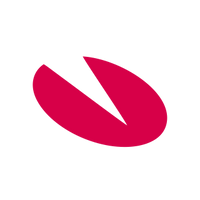
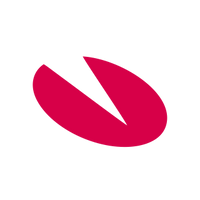 Releases
expand navigation
Releases
expand navigation
- Als nieuw markeren
- Als gelezen markeren
- Bladwijzer
- Abonneren
- Printervriendelijke pagina
- Ongepaste inhoud melden
HR Core Business 2021-10 EN
- 0 Antwoorden
- 0 kudos
- 229 Weergaven
- Notifications
- Again - Duplicate sick reports were added when importing consultant’s Excel file
- Person level improved – Identity now processed in the same way as UPI
- Modified and Improved
- GDPR – Some data was wrongly synchronized between Person level and Employee level
- Work schedule can now be generated for a period longer than 2 years
- Solved Messages
- List of values only consisted of 20 pages (2851105)
- HRSS parental leave failure (2848055)
Notifications
Again - Duplicate sick reports were added when importing consultant’s Excel file
The September release notes included this message about incorrect addition of duplicate sick reports as described below. Due to a problem with this modified functionality we have revoked the modification on 30 August 2021. The modification has now been improved and will again be available in the October release.
Why
When an Importing absence file was read in the Import Excel file (Consultant) screen that inadvertently contained duplicate sick reports, the Sick leave screen showed two lines with active sick leave. However, only one sick leave is allowed per contract. In the Sick leave screen it is not possible to enter a new sick leave for an employee with an active sick leave because the system checks for this and an error message will be displayed. When importing sick leave this check was not performed, resulting in duplicate sick reports with the same start date.
How
Management > Import/Export > Import Excel file (Consultant)
Employee > Illness > Sick leave
The software has been modified to ensure an Importing absence file with duplicate sick reports no longer results in duplicate active sick reports when it is read using Import Excel file (Consultant). We have also made sure this is not possible through other channels for reporting sick leave, such as API and HR Self Service.
Action
No action is required.
Person level improved – Identity now processed in the same way as UPI
We made the following functionality available on 1 September 2021.
Why
When an employee is hired, the system can determine whether it concerns a new or a returning employee. With a new employee the system assigns a new UPI or Identity.
- Identity (7013) is used to identify the user in the portal.
- Unique Personal ID (UPI) (7014) is used to identify a person and can also be used when the person level is not used.
With a returning employee the system used to assign the old UPI but not necessarily the old Identity. This resulted in problems in the portal and other systems. That is why the system now processes the UPI and the Identity in the same way.
How
To enable the system to process the UPI and the Identity in the same way, the software has been modified as follows.
Settings > Recording > Parameters UPI
As of 1 September 2021 the name of the Parameters UPI screen has changed to Parameters UPI/Identity.
The Fill Identity with field has been added to specify what the employee’s Identity field should contain.
When the employee’s Identity is already known in the system, i.e. a person with an Identity already exists for the UPI, the known Identity is used.
Note: the preference specified in the Fill Identity with field for Identity applies when a new Identity has to be created.
The Fill Identity with field has the following values:
- Generate automatically
The Identity field is to be specified by the system automatically.
With this option the Sequence number field and the Leading zeroes option are displayed.
Enter a sequence number if the Identity that is automatically generated should be based on this sequence number +1, this sequence number +2, etc.
If the Leading zeroes option is selected, the Total length field is displayed and the leading zeroes are added to the automatically generated Identity up to the maximum length specified in Total length. - Use employee code
The Identity field will automatically be filled with the employee code. - Use employee UPI
The Identity field will automatically be filled with the UPI. - Use Identity preference
The Identity field will automatically be filled with a preference value. This field will be made available through Self Service. For example, Email address or a value from the organization’s free fields. This field can be modified through an import. When nothing is entered here, the Identity field will remain blank.
When Use Identity preference is selected in the Parameters UPI/Identity screen, the Identity preference field can be changed in HR Core Business, or the value will be entered through Self Service when the 10526800PS category is included in the Self Service workflow/processes. In all other cases the Identity preference field remains blank and cannot be changed in HR Core Business.
Inflow/Outflow > Create employee
Employee > Employee > Employee (supplementary)
The Identity preference field has also been added to the Employee (supplementary) screen and in the Create employee wizard, so it is assured in all our processes.
Note: when an Identity is explicitly specified when creating an employee using Self Service category 7013PS, that value will be adopted in HR Core Business without validation. Validation will take place during processing. When in the Parameters UPI/Identity screen it has been specified that the Identity should be assigned automatically, the Identity field can remain blank. The Identity will then be assigned automatically.
Action
Specify your option in the Fill Identity with field in the Parameters UPI/Identity screen with the required start date to ensure one method is used for the Identity throughout the organization.
Include category 10526800PS in the Self Service processes if the Identity preference field is to be used.
Modified and Improved
GDPR – Some data was wrongly synchronized between Person level and Employee level
Why
Some data was wrongly synchronized between the Person level and the Employee level. Some of the data has to be removed or anonymized to comply with GDPR.
How
The data that was wrongly synchronized between the Person level and the Employee level has been removed from the synchronization process. The data that had to be removed or anonymized to comply with GDPR has later been added and will be properly removed or anonymized as of the October release.
Action
No action is required.
Work schedule can now be generated for a period longer than 2 years
Why
Up till now work schedules could only be generated for a maximum period of 2 years. Where parental leave is concerned, for example, work schedules for a period longer than 2 years are useful, which is why as of this release a work schedule can be generated for a longer period.
How
Settings > Work pattern > Generate work schedule
As of the October 2021 release a work schedule can be generated for a maximum period of 4 years.
Action
No action is required.
Solved Messages
List of values only consisted of 20 pages (2851105)
Message
The List of values screen only showed a maximum of 20 pages. When the list of an Element consisted of more than 20 pages it was not possible to view all the values.
Solution
This has been resolved and as of this release the List of values screen includes more than 20 pages.
Action
No action is required.
HRSS parental leave failure (2848055)
Message
It was not possible to request parental leave with a start date that equaled the date of employment.
Solution
The software has been modified and as of this release it is possible to hire an employee on, for example, 01-10-2021 and request parental leave as of 01-10-2021.
Action
No action is required.
Publishing Date : 9/21/2021
Hier vind je de dagen waarop de YouServe releases in 2024 zijn gepland.
- Tijdens de releases op de geplande zaterdagen zijn de applicaties tijdelijk niet beschikbaar. Welke producten die dag een release hebben, melden we vooraf via onze maandelijkse berichten bij Releases.
- Op de geplande zondagen vinden de maandelijkse (security) patches op de Infrastructuur plaats. Hierdoor zijn de applicaties niet beschikbaar tussen 18.00 en 24.00 uur.
- Op de geplande dinsdagen vindt onderhoud plaats aan het netwerk. De applicaties blijven beschikbaar, maar er kunnen voor kortere momenten onderbrekingen zijn. Dit onderhoud vindt plaats tussen 20.00 en 24.00 uur.
De release kalender van Visma Raet vind je hier.
| Januari 2024 | ||||||
|---|---|---|---|---|---|---|
| 1 | 2 | 3 | 4 | 5 | ||
| Ma | 1 | 8 | 15 | 22 | 29 | |
| Di | 2 | 9 | 16 | 23 | 30 | |
| Wo | 3 | 10 | 17 | 24 | 31 | |
| Do | 4 | 11 | 18 | 25 | ||
| Vr | 5 | 12 | 19 | 26 | ||
| Za | 6 | 13 | 20 | 27 | ||
| Zo | 7 | 14 | 21 | 28 | ||
| Februari | ||||||
|---|---|---|---|---|---|---|
| 5 | 6 | 7 | 8 | 9 | ||
| Ma | 5 | 12 | 19 | 26 | ||
| Di | 6 | 13 | 20 | 27 | ||
| Wo | 7 | 14 | 21 | 28 | ||
| Do | 1 | 8 | 15 | 22 | 29 | |
| Vr | 2 | 9 | 16 | 23 | ||
| Za | 3 | 10 | 17 | 24 | ||
| Zo | 4 | 11 | 18 | 25 | ||
| Maart | ||||||
|---|---|---|---|---|---|---|
| 9 | 10 | 11 | 12 | 13 | ||
| Ma | 4 | 11 | 18 | 25 | ||
| Di | 5 | 12 | 19 | 26 | ||
| Wo | 6 | 13 | 20 | 27 | ||
| Do | 7 | 14 | 21 | 28 | ||
| Vr | 1 | 8 | 15 | 22 | 29 | |
| Za | 2 | 9 | 16 | 23 | 30 | |
| Zo | 3 | 10 | 17 | 24 | 31 | |
| April | ||||||
|---|---|---|---|---|---|---|
| 14 | 15 | 16 | 17 | 18 | ||
| Ma | 1 | 8 | 15 | 22 | 29 | |
| Di | 2 | 9 | 16 | 23 | 30 | |
| Wo | 3 | 10 | 17 | 24 | ||
| Do | 4 | 11 | 18 | 25 | ||
| Vr | 5 | 12 | 19 | 26 | ||
| Za | 6 | 13 | 20 | 27 | ||
| Zo | 7 | 14 | 21 | 28 | ||
| Mei | ||||||
|---|---|---|---|---|---|---|
| 18 | 19 | 20 | 21 | 22 | ||
| Ma | 6 | 13 | 20 | 27 | ||
| Di | 7 | 14 | 21 | 28 | ||
| Wo | 1 | 8 | 15 | 22 | 29 | |
| Do | 2 | 9 | 16 | 23 | 30 | |
| Vr | 3 | 10 | 17 | 24 | 31 | |
| Za | 4 | 11 | 18 | 25 | ||
| Zo | 5 | 12 | 19 | 26 | ||
| Juni | ||||||
|---|---|---|---|---|---|---|
| 22 | 23 | 24 | 25 | 26 | ||
| Ma | 3 | 10 | 17 | 24 | ||
| Di | 4 | 11 | 18 | 25 | ||
| Wo | 5 | 12 | 19 | 26 | ||
| Do | 6 | 13 | 20 | 27 | ||
| Vr | 7 | 14 | 21 | 28 | ||
| Za | 1 | 8 | 15 | 22 | 29 | |
| Zo | 2 | 9 | 16 | 23 | 30 | |
| Juli | ||||||
|---|---|---|---|---|---|---|
| 27 | 28 | 29 | 30 | 31 |   | |
| Ma | 1 | 8 | 15 | 22 | 29 | |
| Di | 2 | 9 | 16 | 23 | 30 | |
| Wo | 3 | 10 | 17 | 24 | 31 | |
| Do | 4 | 11 | 18 | 25 | ||
| Vr | 5 | 12 | 19 | 26 | ||
| Za | 6 | 13 | 20 | 27 | ||
| Zo | 7 | 14 | 21 | 28 | ||
| Augustus | ||||||
|---|---|---|---|---|---|---|
| 31 | 32 | 33 | 34 | 35 | ||
| Ma | 5 | 12 | 19 | 26 | ||
| Di | 6 | 13 | 20 | 27 | ||
| Wo | 7 | 14 | 21 | 28 | ||
| Do | 1 | 8 | 15 | 22 | 29 | |
| Vr | 2 | 9 | 16 | 23 | 30 | |
| Za | 3 | 10 | 17 | 24 | 31 | |
| Zo | 4 | 11 | 19 | 25 | ||
| September | ||||||
|---|---|---|---|---|---|---|
| 35 | 36 | 37 | 38 | 39 | 40 | |
| Ma | 2 | 9 | 16 | 23 | 30 | |
| Di | 3 | 10 | 17 | 24 | ||
| Wo | 4 | 11 | 18 | 25 | ||
| Do | 5 | 12 | 19 | 26 | ||
| Vr | 6 | 13 | 20 | 27 | ||
| Za | 7 | 14 | 21 | 28 | ||
| Zo | 1 | 8 | 15 | 22 | 29 | |
| Oktober | ||||||
|---|---|---|---|---|---|---|
| 40 | 41 | 42 | 43 | 44 | ||
| Ma | 7 | 14 | 21 | 28 | ||
| Di | 1 | 8 | 15 | 22 | 29 | |
| Wo | 2 | 9 | 16 | 23 | 30 | |
| Do | 3 | 10 | 17 | 24 | 31 | |
| Vr | 4 | 11 | 18 | 25 | ||
| Za | 5 | 12 | 19 | 26 | ||
| Zo | 6 | 13 | 20 | 27 | ||
| November | ||||||
|---|---|---|---|---|---|---|
| 44 | 45 | 46 | 47 | 48 | ||
| Ma | 4 | 11 | 18 | 25 | ||
| Di | 5 | 12 | 19 | 26 | ||
| Wo | 6 | 13 | 20 | 27 | ||
| Do | 7 | 14 | 21 | 28 | ||
| Vr | 1 | 8 | 15 | 22 | 29 | |
| Za | 2 | 9 | 16 | 23 | 30 | |
| Zo | 3 | 10 | 17 | 24 | ||
| December | ||||||
|---|---|---|---|---|---|---|
| 48 | 49 | 50 | 51 | 52 | 1 | |
| Ma | 2 | 9 | 16 | 23 | 30 | |
| Di | 3 | 10 | 17 | 24 | 31 | |
| Wo | 4 | 11 | 18 | 25 | ||
| Do | 5 | 12 | 19 | 26 | ||
| Vr | 6 | 13 | 20 | 27 | ||
| Za | 7 | 14 | 21 | 28 | ||
| Zo | 1 | 8 | 15 | 22 | 29 | |
Over Visma
Copyright 2022 Visma Community. All right reserved.